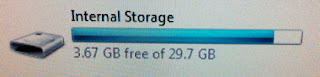Entertainment Research
1) Go to trip advisor and enter your city name in the search box.
Click on "Things to do" for that city
Go through the list. If there are any that interest you, right click on the link and select "Open in new tab"
You will end up with about 20 attractions you would like to see.
2) Create a simple webpage and list out all the attractions you would like to see
3) Go to Google and enter "attractions name + address"
Copy and paste the attraction's address onto the webpage
If there isn't an address such as Art District. Go to Google maps and search for the closest intersection.
4) Go to Google and enter "attraction name"
Click on "Images"
Select the image that appeals to you the most and save it to the webpage folder.
5) Go onto Google maps and enter all the attraction's address
6)
Re-arrange all the addresses so that all the locations are somewhat in
alphabetical order. This method will allow you to see attractions
grouped in the same area so that you can tackle all of them at once.
7) Create a webpage based on Google maps order.
Add the images beside the attraction's name.
Add the address below the attraction's name.
A sample can be located here :
www.xellow.com/trip_planning_sample
Written by Johnson Huynh
Your daily life tools
This blog is about how to deal with every day problems in life. Examples include : how to fall asleep, what to pack for during a trip, how to fix a dead car battery, how to get rid of weeds off cement cracks etc. We all face these basic problems in life, but really don' know how to tackle them properly. Here's a blog where we can collectively find the solution. The blog will be constantly updated based on user's feedback.
Thursday, October 24, 2013
How to find the best transportation for any trip
I have traveled to over 50 countries world wide, so I am a seasoned traveler. Below are my methods to find the cheapest vacation :
Research your vacation between Monday to Wednesday. Most people are usually working on these days and normally don't book their vacations during this time. -- Travel companies know that.
Transportation Research
1) Find out how to get from your home to the airport. There are 4 ways.
a) ask a friend for a ride b) take the bus c) take a taxi d) take your own car and park at the airport e) Greenbeeparking.com - this site allows you to park your car at hotels near the airport. There are shuttles that will transport you from the hotel to the airport terminals.
1) If your destination is within your country, research car rentals.
2) If it's outside your country, find out what the most popular mode of transportation. In South America, it's a taxi. In Europe, it's the subway. In Asia, it's a little of both.
3) Find out how to get from the airport to the hotel and vice versa
Most hotels offer free shuttles.
If you're part of a tour group, there is normally a representative that will pick you up from the airport.
If you're planning to take a taxi, approach a taxi driver yourself. In Brazil a man approached me asking if I needed a taxi. Turns out he was part of the Mafia just asking for referral fees from the taxi drivers.
If you're planning to take the subway, make sure you're flight lands during the time the subway is open. You also don't want to take the subway in the middle of the night when it may be dangerous.
4) Find out how to get around the city. For cities where the attractions are spread out, it may be easier to hire a tour guide to drive you to all the attractions. For others, a subway may be sufficient.
5) If your flight is going to land in the middle of the night, make sure you exchange your money before hand. Most foreign exchange depots at the airport close around 9pm. You will need money for transportation to your hotel.
Written by Johnson Huynh
How to research the best accommodation for any trip
I have traveled to over 50 countries world wide, so I am a seasoned traveler. Below are my methods to find the cheapest vacation :
Research your vacation between Monday to Wednesday. Most people are usually working on these days and normally don't book their vacations during this time. -- Travel companies know that.
Accommodation Research
1) Go to Orbitz, Expedia, and Hotels.com. Enter your vacation destination and dates.
2) Decide where you would like to stay, for example, "city center". Select this neighborhood in the search filter.
3) Once you decided on a hotel, go directly onto the hotel's website and book it there to see if it's cheaper. Once you get the final price, check if there are any additional fees such as parking and internet. I once booked a hotel in LA that I thought was cheap and found out the parking is $40 per day. If you don't have a car, check if the hotel provides airport shuttle services. All these perks adds to the total of hotel.
4) Once you have the final price of the hotel. Go to Airbnb, VBRO, and Wimdu.com. These are people's homes that they are willing to rent out. Check if there are any additional charges such as parking or cleaning fees.
5) If you plan to travel for over 1 week, try to book an apartment that has a washer and dryer to wash you clothes.
6) Make sure you withdraw $20 worth of one dollar bills. You will need this as your tip money once you arrive at the hotel.
Written by Johnson Huynh
How to find the best flight for any trip
I have traveled to over 50 countries world wide, so I am a seasoned traveler. Below are items you need to research before planning your vacation. One simple misstep can ruin a perfect trip.
Weather - Find out the average weather for the city your planning to visit during that time of year. Go onto Google and type "#cityname# average weather" One week before the trip, check the actual weather. This will determine if you need an umbrella or sun screen. Last thing you want is to visit a country during typhoon season.
Visas - Some countries require you to purchase visas before hand. Brazil and China are among the few that require you to spend a day at their embassy lining up for a visa. On the contrary, some countries also allow you to purchase visa once you arrive. Be prepared. Go to Google and type in "#cityname# required visa".
Travel shots – Make sure you obtain proper travel shots before visiting certain countries. To find out which shots you require, visit this website : http://wwwnc.cdc.gov/travel/destinations/list
Research your vacation between Monday to Wednesday. Most people are usually working on these days and normally don't book their vacations during this time. -- Travel companies know that.
Flight research
1) Go onto Orbitz and Expedia. Enter your vacation destination and dates. Select "non-stop" flights only. If non-stop is not available, select the least amount of stops.
2) Sort by the "Fastest flight duration".This will give you an idea of the quickest possible time to get there.
Now sort the list by "Lowest price" Go down the list to see the quickest and cheapest way to get there.
Do this on both Orbitz and Expedia.
3) Once you determine the flight you want, record the airline name and flight number. Go directly onto the airline site and search for the exact same flight. Sometimes you end up saving money be cutting out the middle man (Orbitz and Expedia).
4) When booking the flight, make sure you are guaranteed a seat. If not, call the airline and make sure they guarantee you a seat. A lot of the time airlines over book a flight hoping that some passengers may not show up. Your seat is based on a first come first served basis.
Written by : Johnson Huynh
Weather - Find out the average weather for the city your planning to visit during that time of year. Go onto Google and type "#cityname# average weather" One week before the trip, check the actual weather. This will determine if you need an umbrella or sun screen. Last thing you want is to visit a country during typhoon season.
Visas - Some countries require you to purchase visas before hand. Brazil and China are among the few that require you to spend a day at their embassy lining up for a visa. On the contrary, some countries also allow you to purchase visa once you arrive. Be prepared. Go to Google and type in "#cityname# required visa".
Travel shots – Make sure you obtain proper travel shots before visiting certain countries. To find out which shots you require, visit this website : http://wwwnc.cdc.gov/travel/destinations/list
Research your vacation between Monday to Wednesday. Most people are usually working on these days and normally don't book their vacations during this time. -- Travel companies know that.
Flight research
1) Go onto Orbitz and Expedia. Enter your vacation destination and dates. Select "non-stop" flights only. If non-stop is not available, select the least amount of stops.
2) Sort by the "Fastest flight duration".This will give you an idea of the quickest possible time to get there.
Now sort the list by "Lowest price" Go down the list to see the quickest and cheapest way to get there.
Do this on both Orbitz and Expedia.
3) Once you determine the flight you want, record the airline name and flight number. Go directly onto the airline site and search for the exact same flight. Sometimes you end up saving money be cutting out the middle man (Orbitz and Expedia).
4) When booking the flight, make sure you are guaranteed a seat. If not, call the airline and make sure they guarantee you a seat. A lot of the time airlines over book a flight hoping that some passengers may not show up. Your seat is based on a first come first served basis.
Written by : Johnson Huynh
Monday, October 21, 2013
How to backup your photos and videos while travelling
Every time when I travel, I love taking lots of photos and shoot tons of videos. I currently have a 16 gig SD card on my camera and somehow that's still not enough space to store everything.
There are three things you could do to fix this problem :
1) Lower the resolution on the video and photo quality
2) Purchase a spare SD card
3) Periodically during your trip, go through your photos and remove any duplicates or bad shots.
4) Backup your photos and videos online using your iPad
Backing up my photos and videos online frees up space on my camera and gives me peace of mind that all these photos will never be lost.
First you must purchase a SD card reader for the iPad
The one we are going to use in this blog is a 5-in-1 Camera Connection Kit.
The particular unit supports iPads 1 through 3.
Note : If your camera uses an SD card, Mini SD card, or SDHC card,
you can plug the card directly onto the slot on the connector.
Launch "Photos" on your camera
Display movies on your iPad to your TV
During my trip to Europe, I loaded my iPad with all my favorite movies. During the evenings, I would connect the iPad to the TV.
To this,change the video input on the TV's remote to "AV"
Launch videos under Ipad and the video/audio will be sent to the TV
Charge your iPad
The adapter can be used as a regular iPad charging. Just use the mini USB cable and connect it onto the electrical plug.
Access your iPad
The adapter can be used to access your iPad through your computer. Just use the mini USB cable to connect the iPad onto the computer's USB port

Written by : Johnson Huynh
There are three things you could do to fix this problem :
1) Lower the resolution on the video and photo quality
2) Purchase a spare SD card
3) Periodically during your trip, go through your photos and remove any duplicates or bad shots.
4) Backup your photos and videos online using your iPad
Backing up my photos and videos online frees up space on my camera and gives me peace of mind that all these photos will never be lost.
How to backup your photos online using your iPad
First you must purchase a SD card reader for the iPad
The one we are going to use in this blog is a 5-in-1 Camera Connection Kit.
The particular unit supports iPads 1 through 3.
To backup your photos off your camera, attach the 5-1 connector onto the iPad.
Attach the 5-1 connector to your camera using a mini USB cable.
Attach the 5-1 connector to your camera using a mini USB cable.
Note : If your camera uses an SD card, Mini SD card, or SDHC card,
you can plug the card directly onto the slot on the connector.
Launch "Photos" on your camera
Select "Import" at the bottom of the page
Setup iCloud or Dropbox to allow you to save your photos online.
Setup the software to sync with your iPad's photos
This will make sure all your hard earned photos during your travels are safely stored online and never lost.
It will ask you if you want to delete the photos off your camera's SD card.
Click "Yes" and voila, you now have more space on your camera to snap photos.

Click "Yes" and voila, you now have more space on your camera to snap photos.

Setup iCloud or Dropbox to allow you to save your photos online.
Setup the software to sync with your iPad's photos
This will make sure all your hard earned photos during your travels are safely stored online and never lost.
Other things you can do with this adapter
Display movies on your iPad to your TV
During my trip to Europe, I loaded my iPad with all my favorite movies. During the evenings, I would connect the iPad to the TV.
To this,change the video input on the TV's remote to "AV"
Launch videos under Ipad and the video/audio will be sent to the TV
Charge your iPad
The adapter can be used as a regular iPad charging. Just use the mini USB cable and connect it onto the electrical plug.
Access your iPad
The adapter can be used to access your iPad through your computer. Just use the mini USB cable to connect the iPad onto the computer's USB port

Go to my computer to access the iPad's storage.
Use iTunes to manage the iPad's contents.
Written by : Johnson Huynh
Sunday, October 20, 2013
How to never have a computer virus or spyware
According to this chart on Wikipedia, the majority of computer users are still using the Windows operating system. This is also the reason why many programmers create viruses and spywares for Windows. If you want to create something, why not create it for the masses. So how do you protect yourself from V.I.S.T.A. - viruses, intrusions, spywares, trojans, and adwares?
If you currently have a computer, perform the following the steps :
1) Get all the necessary software :
Download the free version of Zone alarm firewall - Think of a firewall like having a strong fence around your home. Save the installation file onto a USB stick.
Download the free version of AVG virus protection - Think of virus protection as animal traps around your home. Save the installation file onto a USB stick.
Download the free version of Spybot - Think of spyware protection as an electronics sweeper that checks if you have any spying devices in your home. Save the installation file onto a USB stick.
Purchase Norton Ghost - Think of this software as a snapshot of your home (computer) at its perfect state. Anytime you have a problem with your home (computer), you can restore it back to the perfect state with your furnishings (software and drivers) already installed. You can purchase a used software copy for about $30.
If you are setting up a new computer, jump to step 4.
2) Backup all your data
This includes and personal documents, photos and internet bookmarks. If you are using an email software such as Outlook, backup the e-mail rules and locally saved e-mails.
3) Restore your computer back to factory default image.
If you lost the CDs or image to restore it back to the factory default, most manufacturers have a copy on their website.
4) Storing the image and data on a separate drive
If you have two hard drives, proceed to the next step. If you only have one hard drive, we must split up the hard drive into two hard drives. One drive for all your software (C drive) and one drive for all your data and the image file. The image file stores all the information about your computer at the perfect state.
To split up your computer into two virtual drives, perform the following steps on your computer.
Click on START - Control Panel - Administrative Tools - Computer Management - Storage - Disk Management
Select C drive.
Right click on the the drive and shrink it as much as possible. Note : Leave about 4 gigs of free space to allow for disk caching.
Right click on the newly created empty space and select "Create new partition"
Right click on the new partition and select "Assign a drive letter"
Select "D" drive
Right click on the new drive and select "Format using NTFS"
5) Protect your computer before going onto the internet
Once the computer is restored to the factory image, start up the computer.
Plug in the USB stick containing Zone Alarm firewall, AVG virus protection and Spybot.
Install all three of these software before going onto the Internet. Think of this like putting up a fence before building the home.
6) Customize personal settings
Once those three software are installed, you can now set it up to go onto the Internet.
Begin to setup your computer.
Install only necessary software and drivers that you know are safe.
Customize the background, wallpaper, power settings, start up menus, task bar icons.
Customize all software to save your files to D drive.
7) Scan and defragment
Once all the software and drivers are installed and setup, update your AVG virus scanner and Spybot to the latest pattern file.
Startup your computer and press F8 to go into safe mode. This will prevent any viruses from running during the start up process.
Launch AVG user interface and perform a virus scan of the "Whole computer".
At the same time, launch Spybot scan your entire computer for spywares.
Restart your computer to get out of Safe Mode.
Defragment your hard drive so that it's running in tip top condition.
8) Create an image
Install Norton Ghost and create an image of the computer. This software will create a snapshot of the computer at its perfect state.
Anytime if there is a problem, we will restore it back to this current state -- this includes all necessary software, drivers, updates, and personal customization.
Make sure the computer image is stored on D drive. In the event we need to restore the computer back to this state, we will need to grab the image from the D drive and restore the C drive where all the software is installed. All your personal data will be protected because it's stored on D drive.
9) Norton startup CD
Launch the Norton software and create a start up CD.
If there are ever any problems with Windows, you will need to boot your computer from the Norton start up CD.
To test the CD, place it in the CD drive and reboot your computer.
A messasge will appear, "Press any key to boot of the CD drive"
Press any key at that moment.
It will take a few minutes to boot Norton Ghost off the CD.
Select Restore Image
Select the image file from D drive.
Check "Reboot when finished"
The re-imaging process usually takes about 2 hours to complete.
Voila, from now on you can install any software without being afraid of viruses or spywares. Every few months I would a number of software software. Some may include adwares, spywares, or even viruses. If it runs perfectly after installing a certain software, make a note to include it in the next image.
10) Tweaking your computer
Now that you have an image to fall back on in case anything happens to your computer, you can start tweaking it. If anything goes wrong, estore the computer back to its original image.
Before you start tweaking, document all the steps you plan on doing.
Removing Unnecessary Programs
Click on Start - Control Panel - Programs and Features
Go through the software list and remove any software you feel you don't need
Be careful not to remove any video or audio drivers. If you're not sure, go online and search "Can I remove #software name#"
Removing Unnecessary Start up Programs
Click on Start - Run
Type in "regedit" to edit your registry
Click "Yes" for "Do you want this software to make changes to the registry?"
On the left window, click on "HKEY_Current_User - Software - Microsoft - Windows - Current Version - Run"
On the right panel is a list of software that automatically starts up when Windows start
Go through each item and delete any software you feel aren't necessary.
Again, if you're not sure, go online and search "Can I remove #file name# from start up"
Go back to the left window and click on "HKEY_Local_Machine - Software - Microsoft - Windows - Current Version - Run"
11) Creating a new image
To create an new image, determine what software you would like to include in the new image.
Restore your computer to the original image.
Install all the new software and updates that you are confident that have no issues.
Create a new image with all new software and updates.
How to charge your car battery
There are three settings you can have for the charger :
1) Smart Charging 2) Alternator Check 3) Engine Start
First step is to charge your battery by setting the dial to "Smart Charging"
Attach the clamps to the proper diodes on the battery.
Note : If you accidentally reverse this, the charger will catch this and display an error message.
Place a good distance between the charger and the battery.
Make sure there is enough ventilation during the charger process.
Plug the charger into an 110 V electrical outlet.
If you need to use an extension cord, make sure there's 3 prongs on the plug to ground the unit.
The charge will automatically detect the voltage of your battery and begin to charge.
Make sure there is enough ventilation during the charger process.
Plug the charger into an 110 V electrical outlet.
If you need to use an extension cord, make sure there's 3 prongs on the plug to ground the unit.
The charge will automatically detect the voltage of your battery and begin to charge.

Look at the meter on the left to see how much charge you have left on your battery.
A full charge may take 5 hours
Once the battery is fully charged, unplug the charger
Set the dial on the charger to "Alternator check"

Plug the charger back in
Start up your engine
Look at the LCD display to see if it says "Alternator good" or "Alternator faulty"
If it's good, then turn on your fan, radio and lights. Do not turn on the A/C or defrost.
Look at the alternator's status on the LCD display again
Even after a full charge, you have problems starting up the car
Unplug the charger and set the dial to "Engine Start"
Plug in the charger and start up your car.
Note : Each time you start the engine, the charger needs a five minute cooling time period.
This will be indicated on the LCD display
Written by : Johnson Huynh
Subscribe to:
Comments (Atom)